Note
Go to the end to download the full example code.
Check buttons#
Turning visual elements on and off with check buttons.
This program shows the use of CheckButtons which is similar to
check boxes. There are 3 different sine waves shown, and we can choose which
waves are displayed with the check buttons.
Check buttons may be styled using the check_props, frame_props, and label_props parameters. The parameters each take a dictionary with keys of artist property names and values of lists of settings with length matching the number of buttons.
import matplotlib.pyplot as plt
import numpy as np
from matplotlib.widgets import CheckButtons
t = np.arange(0.0, 2.0, 0.01)
s0 = np.sin(2*np.pi*t)
s1 = np.sin(4*np.pi*t)
s2 = np.sin(6*np.pi*t)
fig, ax = plt.subplots()
l0, = ax.plot(t, s0, visible=False, lw=2, color='black', label='1 Hz')
l1, = ax.plot(t, s1, lw=2, color='red', label='2 Hz')
l2, = ax.plot(t, s2, lw=2, color='green', label='3 Hz')
lines_by_label = {l.get_label(): l for l in [l0, l1, l2]}
line_colors = [l.get_color() for l in lines_by_label.values()]
# Make checkbuttons with all plotted lines with correct visibility
rax = ax.inset_axes([0.0, 0.0, 0.12, 0.2])
check = CheckButtons(
ax=rax,
labels=lines_by_label.keys(),
actives=[l.get_visible() for l in lines_by_label.values()],
label_props={'color': line_colors},
frame_props={'edgecolor': line_colors},
check_props={'facecolor': line_colors},
)
def callback(label):
ln = lines_by_label[label]
ln.set_visible(not ln.get_visible())
ln.figure.canvas.draw_idle()
check.on_clicked(callback)
plt.show()
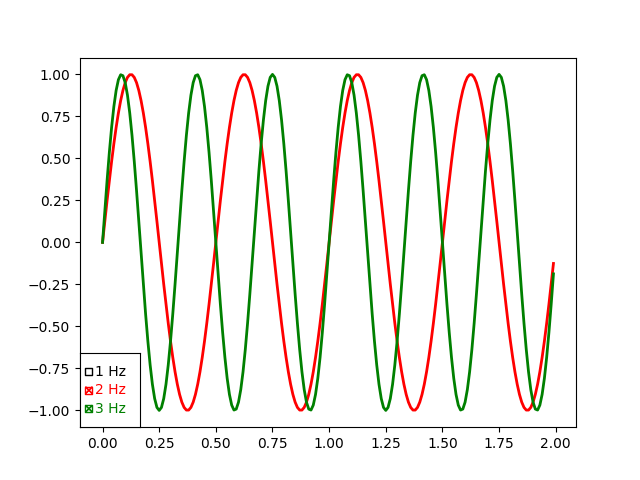
References
The use of the following functions, methods, classes and modules is shown in this example: