Note
Go to the end to download the full example code.
Contour Demo#
Illustrate simple contour plotting, contours on an image with a colorbar for the contours, and labelled contours.
See also the contour image example.
Create a simple contour plot with labels using default colors. The inline argument to clabel will control whether the labels are draw over the line segments of the contour, removing the lines beneath the label.
fig, ax = plt.subplots()
CS = ax.contour(X, Y, Z)
ax.clabel(CS, inline=True, fontsize=10)
ax.set_title('Simplest default with labels')
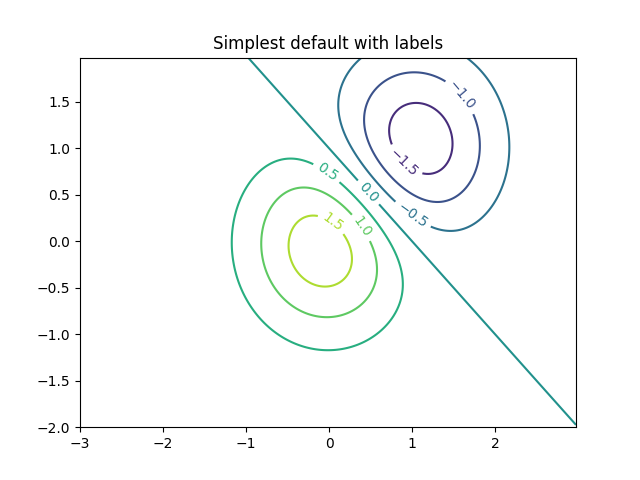
Contour labels can be placed manually by providing list of positions (in data coordinate). See Interactive functions for interactive placement.
fig, ax = plt.subplots()
CS = ax.contour(X, Y, Z)
manual_locations = [
(-1, -1.4), (-0.62, -0.7), (-2, 0.5), (1.7, 1.2), (2.0, 1.4), (2.4, 1.7)]
ax.clabel(CS, inline=True, fontsize=10, manual=manual_locations)
ax.set_title('labels at selected locations')
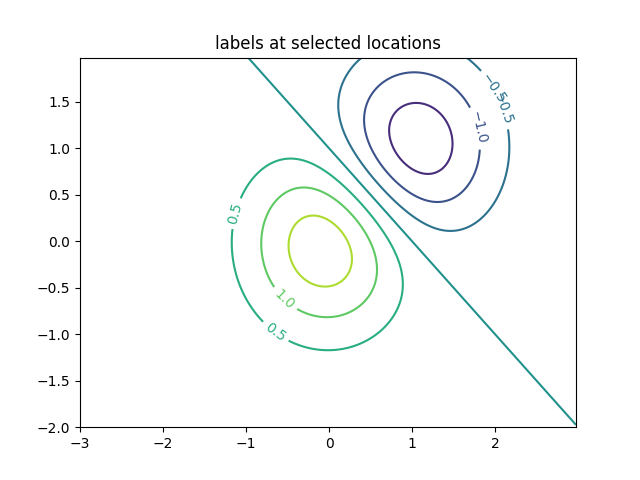
You can force all the contours to be the same color.
fig, ax = plt.subplots()
CS = ax.contour(X, Y, Z, 6, colors='k') # Negative contours default to dashed.
ax.clabel(CS, fontsize=9, inline=True)
ax.set_title('Single color - negative contours dashed')
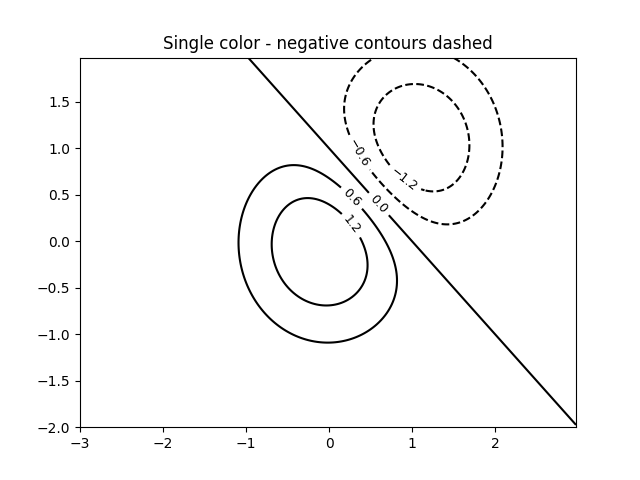
You can set negative contours to be solid instead of dashed:
plt.rcParams['contour.negative_linestyle'] = 'solid'
fig, ax = plt.subplots()
CS = ax.contour(X, Y, Z, 6, colors='k') # Negative contours default to dashed.
ax.clabel(CS, fontsize=9, inline=True)
ax.set_title('Single color - negative contours solid')
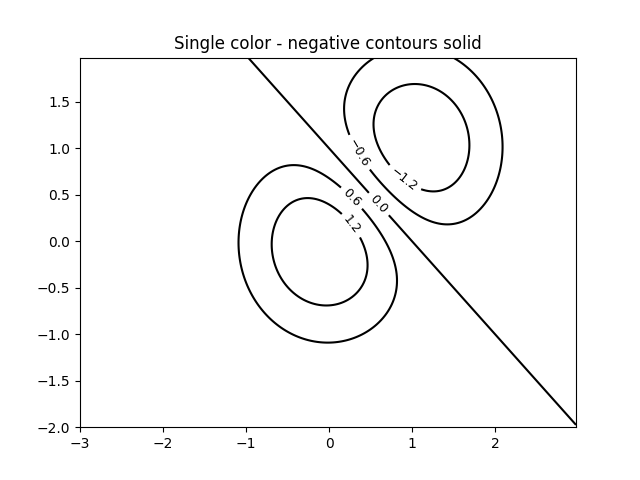
And you can manually specify the colors of the contour
fig, ax = plt.subplots()
CS = ax.contour(X, Y, Z, 6,
linewidths=np.arange(.5, 4, .5),
colors=('r', 'green', 'blue', (1, 1, 0), '#afeeee', '0.5'),
)
ax.clabel(CS, fontsize=9, inline=True)
ax.set_title('Crazy lines')
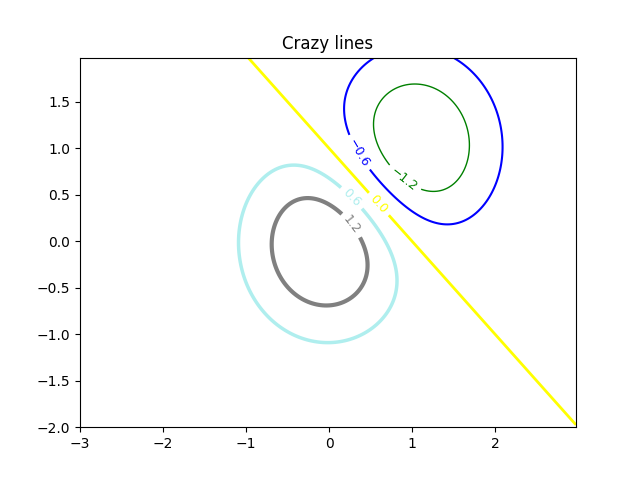
Or you can use a colormap to specify the colors; the default colormap will be used for the contour lines
fig, ax = plt.subplots()
im = ax.imshow(Z, interpolation='bilinear', origin='lower',
cmap=cm.gray, extent=(-3, 3, -2, 2))
levels = np.arange(-1.2, 1.6, 0.2)
CS = ax.contour(Z, levels, origin='lower', cmap='flag', extend='both',
linewidths=2, extent=(-3, 3, -2, 2))
# Thicken the zero contour.
lws = np.resize(CS.get_linewidth(), len(levels))
lws[6] = 4
CS.set_linewidth(lws)
ax.clabel(CS, levels[1::2], # label every second level
inline=True, fmt='%1.1f', fontsize=14)
# make a colorbar for the contour lines
CB = fig.colorbar(CS, shrink=0.8)
ax.set_title('Lines with colorbar')
# We can still add a colorbar for the image, too.
CBI = fig.colorbar(im, orientation='horizontal', shrink=0.8)
# This makes the original colorbar look a bit out of place,
# so let's improve its position.
l, b, w, h = ax.get_position().bounds
ll, bb, ww, hh = CB.ax.get_position().bounds
CB.ax.set_position([ll, b + 0.1*h, ww, h*0.8])
plt.show()
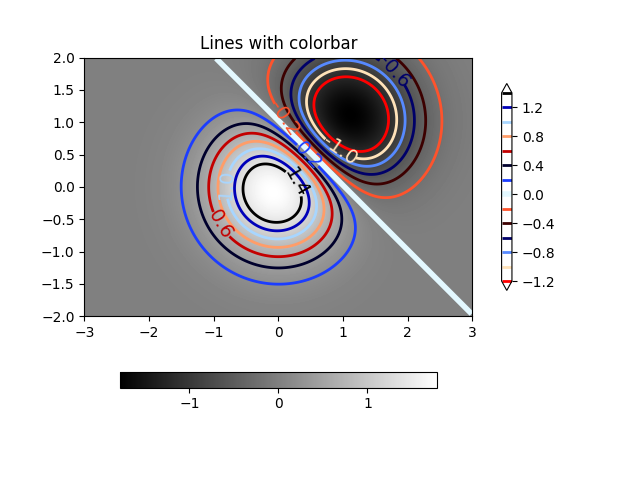
References
The use of the following functions, methods, classes and modules is shown in this example:
Total running time of the script: (0 minutes 2.789 seconds)