matplotlib.widgets¶
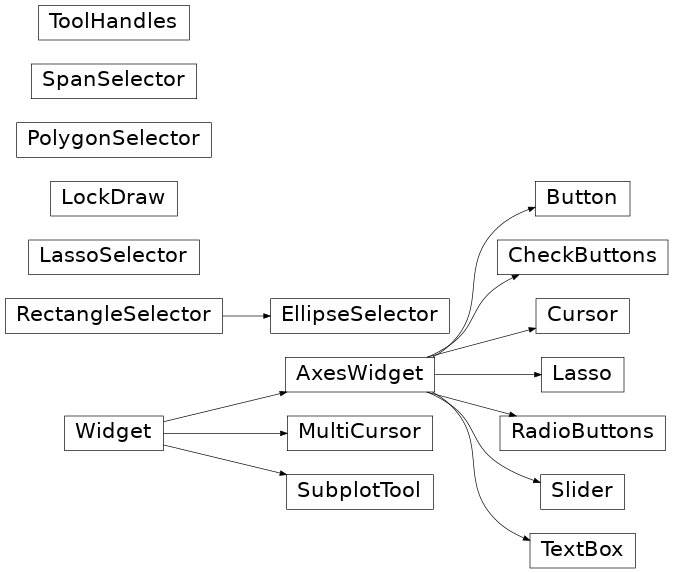
GUI neutral widgets¶
Widgets that are designed to work for any of the GUI backends.
All of these widgets require you to predefine a matplotlib.axes.Axes
instance and pass that as the first parameter. Matplotlib doesn't try to
be too smart with respect to layout -- you will have to figure out how
wide and tall you want your Axes to be to accommodate your widget.
-
class
matplotlib.widgets.AxesWidget(ax)[source]¶ Bases:
matplotlib.widgets.WidgetWidget connected to a single
Axes.To guarantee that the widget remains responsive and not garbage-collected, a reference to the object should be maintained by the user.
This is necessary because the callback registry maintains only weak-refs to the functions, which are member functions of the widget. If there are no references to the widget object it may be garbage collected which will disconnect the callbacks.
Attributes: - ax
Axes The parent axes for the widget.
- canvas
FigureCanvasBase The parent figure canvas for the widget.
activeboolIs the widget active?
- ax
-
class
matplotlib.widgets.Button(ax, label, image=None, color='0.85', hovercolor='0.95')[source]¶ Bases:
matplotlib.widgets.AxesWidgetA GUI neutral button.
For the button to remain responsive you must keep a reference to it. Call
on_clickedto connect to the button.Attributes: - ax
The
matplotlib.axes.Axesthe button renders into.- label
A
matplotlib.text.Textinstance.- color
The color of the button when not hovering.
- hovercolor
The color of the button when hovering.
Parameters: - ax
Axes The
Axesinstance the button will be placed into.- labelstr
The button text.
- imagearray-like or PIL Image
The image to place in the button, if not None. The parameter is directly forwarded to
imshow.- colorcolor
The color of the button when not activated.
- hovercolorcolor
The color of the button when the mouse is over it.
-
class
matplotlib.widgets.CheckButtons(ax, labels, actives=None)[source]¶ Bases:
matplotlib.widgets.AxesWidgetA GUI neutral set of check buttons.
For the check buttons to remain responsive you must keep a reference to this object.
Connect to the CheckButtons with the
on_clickedmethod.Attributes: Add check buttons to
matplotlib.axes.Axesinstance axParameters: - ax
Axes The parent axes for the widget.
- labelslist of str
The labels of the check buttons.
- activeslist of bool, optional
The initial check states of the buttons. The list must have the same length as labels. If not given, all buttons are unchecked.
- ax
-
class
matplotlib.widgets.Cursor(ax, horizOn=True, vertOn=True, useblit=False, **lineprops)[source]¶ Bases:
matplotlib.widgets.AxesWidgetA crosshair cursor that spans the axes and moves with mouse cursor.
For the cursor to remain responsive you must keep a reference to it.
Parameters: - ax
matplotlib.axes.Axes The
Axesto attach the cursor to.- horizOnbool, default: True
Whether to draw the horizontal line.
- vertOnbool, default: True
Whether to draw the vertical line.
- useblitbool, default: False
Use blitting for faster drawing if supported by the backend.
Other Parameters: Examples
See Cursor.
- ax
-
class
matplotlib.widgets.EllipseSelector(ax, onselect, drawtype='box', minspanx=0, minspany=0, useblit=False, lineprops=None, rectprops=None, spancoords='data', button=None, maxdist=10, marker_props=None, interactive=False, state_modifier_keys=None)[source]¶ Bases:
matplotlib.widgets.RectangleSelectorSelect an elliptical region of an axes.
For the cursor to remain responsive you must keep a reference to it.
Example usage:
import numpy as np import matplotlib.pyplot as plt from matplotlib.widgets import EllipseSelector def onselect(eclick, erelease): "eclick and erelease are matplotlib events at press and release." print('startposition: (%f, %f)' % (eclick.xdata, eclick.ydata)) print('endposition : (%f, %f)' % (erelease.xdata, erelease.ydata)) print('used button : ', eclick.button) def toggle_selector(event): print(' Key pressed.') if event.key in ['Q', 'q'] and toggle_selector.ES.active: print('EllipseSelector deactivated.') toggle_selector.RS.set_active(False) if event.key in ['A', 'a'] and not toggle_selector.ES.active: print('EllipseSelector activated.') toggle_selector.ES.set_active(True) x = np.arange(100.) / 99 y = np.sin(x) fig, ax = plt.subplots() ax.plot(x, y) toggle_selector.ES = EllipseSelector(ax, onselect, drawtype='line') fig.canvas.mpl_connect('key_press_event', toggle_selector) plt.show()
Parameters: - ax
Axes The parent axes for the widget.
- onselectfunction
A callback function that is called after a selection is completed. It must have the signature:
def onselect(eclick: MouseEvent, erelease: MouseEvent)
where eclick and erelease are the mouse click and release
MouseEvents that start and complete the selection.- drawtype{"box", "line", "none"}, default: "box"
Whether to draw the full rectangle box, the diagonal line of the rectangle, or nothing at all.
- minspanxfloat, default: 0
Selections with an x-span less than minspanx are ignored.
- minspanyfloat, default: 0
Selections with an y-span less than minspany are ignored.
- useblitbool, default: False
Whether to use blitting for faster drawing (if supported by the backend).
- linepropsdict, optional
Properties with which the line is drawn, if
drawtype == "line". Default:dict(color="black", linestyle="-", linewidth=2, alpha=0.5)
- rectpropsdict, optional
Properties with which the rectangle is drawn, if
drawtype == "box". Default:dict(facecolor="red", edgecolor="black", alpha=0.2, fill=True)
- spancoords{"data", "pixels"}, default: "data"
Whether to interpret minspanx and minspany in data or in pixel coordinates.
- button
MouseButton, list ofMouseButton, default: all buttons Button(s) that trigger rectangle selection.
- maxdistfloat, default: 10
Distance in pixels within which the interactive tool handles can be activated.
- marker_propsdict
Properties with which the interactive handles are drawn. Currently not implemented and ignored.
- interactivebool, default: False
Whether to draw a set of handles that allow interaction with the widget after it is drawn.
- state_modifier_keysdict, optional
Keyboard modifiers which affect the widget's behavior. Values amend the defaults.
- "move": Move the existing shape, default: no modifier.
- "clear": Clear the current shape, default: "escape".
- "square": Makes the shape square, default: "shift".
- "center": Make the initial point the center of the shape, default: "ctrl".
"square" and "center" can be combined.
- ax
-
class
matplotlib.widgets.Lasso(ax, xy, callback=None, useblit=True)[source]¶ Bases:
matplotlib.widgets.AxesWidgetSelection curve of an arbitrary shape.
The selected path can be used in conjunction with
contains_pointto select data points from an image.Unlike
LassoSelector, this must be initialized with a starting point xy, and theLassoevents are destroyed upon release.Parameters: - ax
Axes The parent axes for the widget.
- xy(float, float)
Coordinates of the start of the lasso.
- callbackcallable
Whenever the lasso is released, the callback function is called and passed the vertices of the selected path.
- ax
-
class
matplotlib.widgets.LassoSelector(ax, onselect=None, useblit=True, lineprops=None, button=None)[source]¶ Bases:
matplotlib.widgets._SelectorWidgetSelection curve of an arbitrary shape.
For the selector to remain responsive you must keep a reference to it.
The selected path can be used in conjunction with
contains_pointto select data points from an image.In contrast to
Lasso,LassoSelectoris written with an interface similar toRectangleSelectorandSpanSelector, and will continue to interact with the axes until disconnected.Example usage:
ax = subplot(111) ax.plot(x, y) def onselect(verts): print(verts) lasso = LassoSelector(ax, onselect)
Parameters: - ax
Axes The parent axes for the widget.
- onselectfunction
Whenever the lasso is released, the onselect function is called and passed the vertices of the selected path.
- button
MouseButtonor list ofMouseButton, optional The mouse buttons used for rectangle selection. Default is
None, which corresponds to all buttons.
- ax
-
class
matplotlib.widgets.LockDraw[source]¶ Bases:
objectSome widgets, like the cursor, draw onto the canvas, and this is not desirable under all circumstances, like when the toolbar is in zoom-to-rect mode and drawing a rectangle. To avoid this, a widget can acquire a canvas' lock with
canvas.widgetlock(widget)before drawing on the canvas; this will prevent other widgets from doing so at the same time (if they also try to acquire the lock first).
-
class
matplotlib.widgets.MultiCursor(canvas, axes, useblit=True, horizOn=False, vertOn=True, **lineprops)[source]¶ Bases:
matplotlib.widgets.WidgetProvide a vertical (default) and/or horizontal line cursor shared between multiple axes.
For the cursor to remain responsive you must keep a reference to it.
Example usage:
from matplotlib.widgets import MultiCursor import matplotlib.pyplot as plt import numpy as np fig, (ax1, ax2) = plt.subplots(nrows=2, sharex=True) t = np.arange(0.0, 2.0, 0.01) ax1.plot(t, np.sin(2*np.pi*t)) ax2.plot(t, np.sin(4*np.pi*t)) multi = MultiCursor(fig.canvas, (ax1, ax2), color='r', lw=1, horizOn=False, vertOn=True) plt.show()
-
class
matplotlib.widgets.PolygonSelector(ax, onselect, useblit=False, lineprops=None, markerprops=None, vertex_select_radius=15)[source]¶ Bases:
matplotlib.widgets._SelectorWidgetSelect a polygon region of an axes.
Place vertices with each mouse click, and make the selection by completing the polygon (clicking on the first vertex). Hold the ctrl key and click and drag a vertex to reposition it (the ctrl key is not necessary if the polygon has already been completed). Hold the shift key and click and drag anywhere in the axes to move all vertices. Press the esc key to start a new polygon.
For the selector to remain responsive you must keep a reference to it.
Parameters: - ax
Axes The parent axes for the widget.
- onselectfunction
When a polygon is completed or modified after completion, the onselect function is called and passed a list of the vertices as
(xdata, ydata)tuples.- useblitbool, default: False
- linepropsdict, default:
dict(color='k', linestyle='-', linewidth=2, alpha=0.5). Artist properties for the line representing the edges of the polygon.
- markerpropsdict, default:
dict(marker='o', markersize=7, mec='k', mfc='k', alpha=0.5). Artist properties for the markers drawn at the vertices of the polygon.
- vertex_select_radiusfloat, default: 15px
A vertex is selected (to complete the polygon or to move a vertex) if the mouse click is within vertex_select_radius pixels of the vertex.
Examples
-
property
verts¶ The polygon vertices, as a list of
(x, y)pairs.
- ax
-
class
matplotlib.widgets.RadioButtons(ax, labels, active=0, activecolor='blue')[source]¶ Bases:
matplotlib.widgets.AxesWidgetA GUI neutral radio button.
For the buttons to remain responsive you must keep a reference to this object.
Connect to the RadioButtons with the
on_clickedmethod.Attributes: Add radio buttons to an
Axes.Parameters: - ax
Axes The axes to add the buttons to.
- labelslist of str
The button labels.
- activeint
The index of the initially selected button.
- activecolorcolor
The color of the selected button.
- ax
-
class
matplotlib.widgets.RectangleSelector(ax, onselect, drawtype='box', minspanx=0, minspany=0, useblit=False, lineprops=None, rectprops=None, spancoords='data', button=None, maxdist=10, marker_props=None, interactive=False, state_modifier_keys=None)[source]¶ Bases:
matplotlib.widgets._SelectorWidgetSelect a rectangular region of an axes.
For the cursor to remain responsive you must keep a reference to it.
Examples
Parameters: - ax
Axes The parent axes for the widget.
- onselectfunction
A callback function that is called after a selection is completed. It must have the signature:
def onselect(eclick: MouseEvent, erelease: MouseEvent)
where eclick and erelease are the mouse click and release
MouseEvents that start and complete the selection.- drawtype{"box", "line", "none"}, default: "box"
Whether to draw the full rectangle box, the diagonal line of the rectangle, or nothing at all.
- minspanxfloat, default: 0
Selections with an x-span less than minspanx are ignored.
- minspanyfloat, default: 0
Selections with an y-span less than minspany are ignored.
- useblitbool, default: False
Whether to use blitting for faster drawing (if supported by the backend).
- linepropsdict, optional
Properties with which the line is drawn, if
drawtype == "line". Default:dict(color="black", linestyle="-", linewidth=2, alpha=0.5)
- rectpropsdict, optional
Properties with which the rectangle is drawn, if
drawtype == "box". Default:dict(facecolor="red", edgecolor="black", alpha=0.2, fill=True)
- spancoords{"data", "pixels"}, default: "data"
Whether to interpret minspanx and minspany in data or in pixel coordinates.
- button
MouseButton, list ofMouseButton, default: all buttons Button(s) that trigger rectangle selection.
- maxdistfloat, default: 10
Distance in pixels within which the interactive tool handles can be activated.
- marker_propsdict
Properties with which the interactive handles are drawn. Currently not implemented and ignored.
- interactivebool, default: False
Whether to draw a set of handles that allow interaction with the widget after it is drawn.
- state_modifier_keysdict, optional
Keyboard modifiers which affect the widget's behavior. Values amend the defaults.
- "move": Move the existing shape, default: no modifier.
- "clear": Clear the current shape, default: "escape".
- "square": Makes the shape square, default: "shift".
- "center": Make the initial point the center of the shape, default: "ctrl".
"square" and "center" can be combined.
-
property
center¶ Center of rectangle
-
property
corners¶ Corners of rectangle from lower left, moving clockwise.
-
property
edge_centers¶ Midpoint of rectangle edges from left, moving clockwise.
-
property
extents¶ Return (xmin, xmax, ymin, ymax).
-
property
geometry¶ Return an array of shape (2, 5) containing the x (
RectangleSelector.geometry[1, :]) and y (RectangleSelector.geometry[0, :]) coordinates of the four corners of the rectangle starting and ending in the top left corner.
- ax
-
class
matplotlib.widgets.Slider(ax, label, valmin, valmax, valinit=0.5, valfmt=None, closedmin=True, closedmax=True, slidermin=None, slidermax=None, dragging=True, valstep=None, orientation='horizontal', **kwargs)[source]¶ Bases:
matplotlib.widgets.AxesWidgetA slider representing a floating point range.
Create a slider from valmin to valmax in axes ax. For the slider to remain responsive you must maintain a reference to it. Call
on_changed()to connect to the slider event.Attributes: - valfloat
Slider value.
Parameters: - axAxes
The Axes to put the slider in.
- labelstr
Slider label.
- valminfloat
The minimum value of the slider.
- valmaxfloat
The maximum value of the slider.
- valinitfloat, default: 0.5
The slider initial position.
- valfmtstr, default: None
%-format string used to format the slider value. If None, a
ScalarFormatteris used instead.- closedminbool, default: True
Whether the slider interval is closed on the bottom.
- closedmaxbool, default: True
Whether the slider interval is closed on the top.
- sliderminSlider, default: None
Do not allow the current slider to have a value less than the value of the Slider slidermin.
- slidermaxSlider, default: None
Do not allow the current slider to have a value greater than the value of the Slider slidermax.
- draggingbool, default: True
If True the slider can be dragged by the mouse.
- valstepfloat, default: None
If given, the slider will snap to multiples of valstep.
- orientation{'horizontal', 'vertical'}, default: 'horizontal'
The orientation of the slider.
Notes
Additional kwargs are passed on to
self.polywhich is theRectanglethat draws the slider knob. See theRectangledocumentation for valid property names (facecolor,edgecolor,alpha, etc.).-
disconnect(self, cid)[source]¶ Remove the observer with connection id cid
Parameters: - cidint
Connection id of the observer to be removed
-
class
matplotlib.widgets.SpanSelector(ax, onselect, direction, minspan=None, useblit=False, rectprops=None, onmove_callback=None, span_stays=False, button=None)[source]¶ Bases:
matplotlib.widgets._SelectorWidgetVisually select a min/max range on a single axis and call a function with those values.
To guarantee that the selector remains responsive, keep a reference to it.
In order to turn off the SpanSelector, set
span_selector.activeto False. To turn it back on, set it to True.Parameters: - ax
matplotlib.axes.Axes - onselectfunc(min, max), min/max are floats
- direction{"horizontal", "vertical"}
The direction along which to draw the span selector.
- minspanfloat, default: None
If selection is less than minspan, do not call onselect.
- useblitbool, default: False
If True, use the backend-dependent blitting features for faster canvas updates.
- rectpropsdict, default: None
Dictionary of
matplotlib.patches.Patchproperties.- onmove_callbackfunc(min, max), min/max are floats, default: None
Called on mouse move while the span is being selected.
- span_staysbool, default: False
If True, the span stays visible after the mouse is released.
- button
MouseButtonor list ofMouseButton The mouse buttons which activate the span selector.
Examples
>>> import matplotlib.pyplot as plt >>> import matplotlib.widgets as mwidgets >>> fig, ax = plt.subplots() >>> ax.plot([1, 2, 3], [10, 50, 100]) >>> def onselect(vmin, vmax): ... print(vmin, vmax) >>> rectprops = dict(facecolor='blue', alpha=0.5) >>> span = mwidgets.SpanSelector(ax, onselect, 'horizontal', ... rectprops=rectprops) >>> fig.show()
See also: Span Selector
- ax
-
class
matplotlib.widgets.SubplotTool(targetfig, toolfig)[source]¶ Bases:
matplotlib.widgets.WidgetA tool to adjust the subplot params of a
matplotlib.figure.Figure.Parameters: -
property
axbottom¶
-
property
axhspace¶
-
property
axleft¶
-
property
axright¶
-
property
axtop¶
-
property
axwspace¶
-
property
-
class
matplotlib.widgets.TextBox(ax, label, initial='', color='.95', hovercolor='1', label_pad=0.01)[source]¶ Bases:
matplotlib.widgets.AxesWidgetA GUI neutral text input box.
For the text box to remain responsive you must keep a reference to it.
Call
on_text_changeto be updated whenever the text changes.Call
on_submitto be updated whenever the user hits enter or leaves the text entry field.Attributes: Parameters: - ax
Axes The
Axesinstance the button will be placed into.- labelstr
Label for this text box.
- initialstr
Initial value in the text box.
- colorcolor
The color of the box.
- hovercolorcolor
The color of the box when the mouse is over it.
- label_padfloat
The distance between the label and the right side of the textbox.
-
on_submit(self, func)[source]¶ When the user hits enter or leaves the submission box, call this func with event.
A connection id is returned which can be used to disconnect.
-
on_text_change(self, func)[source]¶ When the text changes, call this func with event.
A connection id is returned which can be used to disconnect.
-
property
params_to_disable¶
-
property
text¶
- ax
-
class
matplotlib.widgets.ToolHandles(ax, x, y, marker='o', marker_props=None, useblit=True)[source]¶ Bases:
objectControl handles for canvas tools.
Parameters: - ax
matplotlib.axes.Axes Matplotlib axes where tool handles are displayed.
- x, y1D arrays
Coordinates of control handles.
- markerstr
Shape of marker used to display handle. See
matplotlib.pyplot.plot.- marker_propsdict
Additional marker properties. See
matplotlib.lines.Line2D.
-
property
x¶
-
property
y¶
- ax
-
class
matplotlib.widgets.Widget[source]¶ Bases:
objectAbstract base class for GUI neutral widgets
-
property
active¶ Is the widget active?
-
drawon= True¶
-
eventson= True¶
-
property