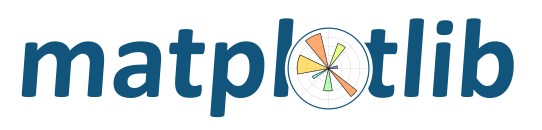
Note
If you wish to contribute to the project, it's recommended you install the latest development version.
Contents
Matplotlib and most of its dependencies are all available as wheel packages for macOS, Windows and Linux distributions:
python -mpip install -U pip
python -mpip install -U matplotlib
Note
The following backends work out of the box: Agg, ps, pdf, svg and TkAgg.
For support of other GUI frameworks, LaTeX rendering, saving animations and a larger selection of file formats, you may need to install additional dependencies.
Although not required, we suggest also installing IPython for
interactive use. To easily install a complete Scientific Python
stack, see Scientific Python Distributions below.
In case Python 2.7 or 3.4 are not installed for all users, the Microsoft Visual C++ 2008 (64 bit or 32 bit for Python 2.7) or Microsoft Visual C++ 2010 (64 bit or 32 bit for Python 3.4) redistributable packages need to be installed.
If you are using Python 2.7 on a Mac you may need to do:
xcode-select --install
so that subprocess32, a dependency, may be compiled.
To use the native OSX backend you will need a framework build build of Python.
On extremely old versions of Linux and Python 2.7 you may need to install the master version of subprocess32 (see comments).
The wheels (*.whl) on the PyPI download page do not contain test data
or example code.
If you want to try the many demos that come in the Matplotlib source
distribution, download the *.tar.gz file and look in the
examples subdirectory.
To run the test suite:
Anaconda and Canopy and ActiveState are excellent choices that "just work" out of the box for Windows, macOS and common Linux platforms. WinPython is an option for windows users. All of these distributions include Matplotlib and lots of other useful (data) science tools.
If you are on Linux, you might prefer to use your package manager. Matplotlib is packaged for almost every major Linux distribution.
sudo apt-get install python3-matplotlibsudo dnf install python3-matplotlibsudo yum install python3-matplotlibsudo pacman -S python-matplotlibIf you are interested in contributing to Matplotlib development, running the latest source code, or just like to build everything yourself, it is not difficult to build Matplotlib from source. Grab the latest tar.gz release file from the PyPI files page, or if you want to develop Matplotlib or just need the latest bugfixed version, grab the latest git version Install from source.
The standard environment variables CC, CXX, PKG_CONFIG are respected.
This means you can set them if your toolchain is prefixed. This may be used for
cross compiling.
export CC=x86_64-pc-linux-gnu-gcc
export CXX=x86_64-pc-linux-gnu-g++
export PKG_CONFIG=x86_64-pc-linux-gnu-pkg-config
Once you have satisfied the requirements detailed below (mainly Python, NumPy, libpng and FreeType), you can build Matplotlib.
cd matplotlib
python -mpip install .
We provide a setup.cfg file which you can use to customize the build process. For example, which default backend to use, whether some of the optional libraries that Matplotlib ships with are installed, and so on. This file will be particularly useful to those packaging Matplotlib.
If you have installed prerequisites to nonstandard places and need to
inform Matplotlib where they are, edit setupext.py and add the base
dirs to the basedir dictionary entry for your sys.platform;
e.g., if the header of some required library is in
/some/path/include/someheader.h, put /some/path in the
basedir list for your platform.
Matplotlib requires a large number of dependencies:
- Python (>= 2.7 or >= 3.4)
- NumPy (>= 1.7.1)
- setuptools
- dateutil (>= 2.1)
- pyparsing
- libpng (>= 1.2)
- pytz
- FreeType (>= 2.3)
- cycler (>= 0.10.0)
- six
- backports.functools_lru_cache (for Python 2.7 only)
- subprocess32 (for Python 2.7 only, on Linux and macOS only)
- kiwisolver (>= 1.0.0)
Optionally, you can also install a number of packages to enable better user interface toolkits. See What is a backend? for more details on the optional Matplotlib backends and the capabilities they provide.
- tk (>= 8.3, != 8.6.0 or 8.6.1): for the Tk-based backends;
- PyQt4 (>= 4.6) or PySide: for the Qt4-based backend;
- PyQt5: for the Qt5-based backend;
- pygtk (>= 2.4): for the GTK and the GTKAgg backend;
- wxpython (>= 2.9 or later): for the WX or WXAgg backend;
- cairocffi (>= v0.8): for cairo based backends;
- pycairo: for GTK3Cairo;
- Tornado: for the WebAgg backend;
For better support of animation output format and image file formats, LaTeX, etc., you can install the following:
- ffmpeg/avconv: for saving movies;
- ImageMagick: for saving animated gifs;
- Pillow (>=2.0): for a larger selection of image file formats: JPEG, BMP, and TIFF image files;
- LaTeX and GhostScript (for rendering text with LaTeX).
Note
Matplotlib depends on a large number of non-Python libraries. pkg-config can be used to find required non-Python libraries and thus make the install go more smoothly if the libraries and headers are not in the expected locations.
Note
The following libraries are shipped with Matplotlib:
Agg: the Anti-Grain Geometry C++ rendering engine;qhull: to compute Delaunay triangulation;ttconv: a true type font utility.
It is easiest to use your system package manager to install the dependencies.
If you are on Debian/Ubuntu, you can get all the dependencies required to build Matplotlib with:
sudo apt-get build-dep python-matplotlib
If you are on Fedora, you can get all the dependencies required to build Matplotlib with:
sudo dnf builddep python-matplotlib
If you are on RedHat, you can get all the dependencies required to build
Matplotlib by first installing yum-builddep and then running:
su -c "yum-builddep python-matplotlib"
These commands do not build Matplotlib, but instead get and install the build dependencies, which will make building from source easier.
The build situation on macOS is complicated by the various places one
can get the libpng and FreeType requirements (MacPorts, Fink,
/usr/X11R6), the different architectures (e.g., x86, ppc, universal), and
the different macOS versions (e.g., 10.4 and 10.5). We recommend that you build
the way we do for the macOS release: get the source from the tarball or the
git repository and install the required dependencies through a third-party
package manager. Two widely used package managers are Homebrew, and MacPorts.
The following example illustrates how to install libpng and FreeType using
brew:
brew install libpng freetype pkg-config
If you are using MacPorts, execute the following instead:
port install libpng freetype pkgconfig
After installing the above requirements, install Matplotlib from source by executing:
python -mpip install .
Note that your environment is somewhat important. Some conda users have found that, to run the tests, their PYTHONPATH must include /path/to/anaconda/.../site-packages and their DYLD_FALLBACK_LIBRARY_PATH must include /path/to/anaconda/lib.
The Python shipped from https://www.python.org is compiled with Visual Studio 2008 for versions before 3.3, Visual Studio 2010 for 3.3 and 3.4, and Visual Studio 2015 for 3.5 and 3.6. Python extensions are recommended to be compiled with the same compiler.
Since there is no canonical Windows package manager, the methods for building FreeType, zlib, and libpng from source code are documented as a build script at matplotlib-winbuild.
There are a few possibilities to build Matplotlib on Windows:
This is a wheel build, but we use conda packages to get all the requirements. The binary requirements (png, FreeType,...) are statically linked and therefore not needed during the wheel install.
The commands below assume that you can compile a native Python lib for the Python version of your choice. See this howto for how to install and setup such environments. If in doubt: use Python >= 3.5 as it mostly works without fiddling with environment variables:
# create a new environment with the required packages
conda create -n "matplotlib_build" python=3.5 numpy python-dateutil pyparsing pytz tornado "cycler>=0.10" tk libpng zlib freetype
activate matplotlib_build
# if you want a qt backend, you also have to install pyqt (be aware that pyqt doesn't mix well if
# you have created the environment with conda-forge already activated...)
conda install pyqt
# this package is only available in the conda-forge channel
conda install -c conda-forge msinttypes
# for Python 2.7
conda install -c conda-forge backports.functools_lru_cache
# copy the libs which have "wrong" names
set LIBRARY_LIB=%CONDA_PREFIX%\Library\lib
mkdir lib || cmd /c "exit /b 0"
copy %LIBRARY_LIB%\zlibstatic.lib lib\z.lib
copy %LIBRARY_LIB%\libpng_static.lib lib\png.lib
# Make the header files and the rest of the static libs available during the build
# CONDA_DEFAULT_ENV is a env variable which is set to the currently active environment path
set MPLBASEDIRLIST=%CONDA_PREFIX%\Library\;.
# build the wheel
python setup.py bdist_wheel
The build_alllocal.cmd script in the root folder automates these steps if
you have already created and activated the conda environment.
This needs a working installed C compiler for the version of Python you are compiling the package for but you don't need to setup the environment variables:
# only the first time...
conda install conda-build
# the Python version you want a package for...
set CONDA_PY=3.5
# builds the package, using a clean build environment
conda build ci\conda_recipe
# install the new package
conda install --use-local matplotlib