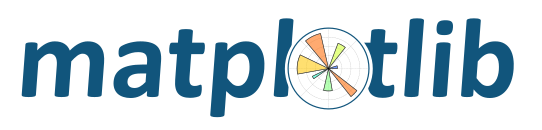
This project is a community effort, and everyone is welcome to contribute.
The project is hosted on https://github.com/matplotlib/matplotlib
If you find a bug in the code or documentation, do not hesitate to submit a ticket to the Bug Tracker. You are also welcome to post feature requests or pull requests.
If you are reporting a bug, please do your best to include the following:
A short, top-level summary of the bug. In most cases, this should be 1-2 sentences.
A short, self-contained code snippet to reproduce the bug, ideally allowing a simple copy and paste to reproduce. Please do your best to reduce the code snippet to the minimum required.
The actual outcome of the code snippet.
The expected outcome of the code snippet.
The Matplotlib version, Python version and platform that you are using. You can grab the version with the following commands:
>>> import matplotlib
>>> matplotlib.__version__
'1.5.3'
>>> import platform
>>> platform.python_version()
'2.7.12'
We have preloaded the issue creation page with a Markdown template that you can use to organize this information.
Thank you for your help in keeping bug reports complete, targeted and descriptive.
When developing Matplotlib, sources must be downloaded, built, and installed into a local environment on your machine.
Follow the instructions detailed here to set up your environment to build Matplotlib from source.
Warning
When working on Matplotlib sources, having multiple versions installed by different methods into the same environment may not always work as expected.
To work on Matplotlib sources, it is strongly recommended to set up an alternative development environment, using the something like virtual environments in python, or a conda environment.
If you choose to use an already existing environment, and not a clean virtual or conda environment, uninstall the current version of Matplotlib in that environment using the same method used to install it.
If working on Matplotlib documentation only, the above steps are not absolutely necessary.
We use Git for version control and GitHub for hosting our main repository.
You can check out the latest sources with the command (see Set up your fork for more details):
git clone https://github.com/matplotlib/matplotlib.git
and navigate to the matplotlib directory. If you have the proper privileges,
you can use git@ instead of https://, which works through the ssh protocol
and might be easier to use if you are using 2-factor authentication.
Matplotlib’s test suite makes heavy use of image comparison tests, meaning the result of a plot is compared against a known good result. Unfortunately, different versions of FreeType produce differently formed characters, causing these image comparisons to fail. To make them reproducible, Matplotlib can be built with a special local copy of FreeType. This is recommended for all Matplotlib developers.
Copy setup.cfg.template to setup.cfg and edit it to contain:
[test]
local_freetype = True
tests = True
or set the MPLLOCALFREETYPE environmental variable to any true
value.
To install Matplotlib (and compile the c-extensions) run the following command from the top-level directory
python -mpip install -ve .
This installs Matplotlib in ‘editable/develop mode’, i.e., builds
everything and places the correct link entries in the install
directory so that python will be able to import Matplotlib from the
source directory. Thus, any changes to the *.py files will be
reflected the next time you import the library. If you change the
C-extension source (which might happen if you change branches) you
will need to run
python setup.py build
or re-run python -mpip install -ve ..
Alternatively, if you do
python -mpip install -v .
all of the files will be copied to the installation directory however,
you will have to rerun this command every time the source is changed.
Additionally you will need to copy setup.cfg.template to
setup.cfg and edit it to contain
[test]
local_freetype = True
tests = True
In either case you can then run the tests to check your work environment is set up properly:
python tests.py
Note
Additional dependencies for testing: pytest (version 3.1 or later), mock (if Python 2), Ghostscript, Inkscape
See also
The preferred way to contribute to Matplotlib is to fork the main repository on GitHub, then submit a “pull request” (PR).
The best practices for using GitHub to make PRs to Matplotlib are documented in the Development workflow section.
A brief overview is:
Create an account on GitHub if you do not already have one.
Fork the project repository: click on the ‘Fork’ button near the top of the page. This creates a copy of the code under your account on the GitHub server.
Clone this copy to your local disk:
$ git clone https://github.com/YourLogin/matplotlib.git
Create a branch to hold your changes:
$ git checkout -b my-feature origin/master
and start making changes. Never work in the master branch!
Work on this copy, on your computer, using Git to do the version control.
When you’re done editing e.g., lib/matplotlib/collections.py, do:
$ git add lib/matplotlib/collections.py
$ git commit
to record your changes in Git, then push them to GitHub with:
$ git push -u origin my-feature
Finally, go to the web page of your fork of the Matplotlib repo, and click ‘Pull request’ to send your changes to the maintainers for review. You may want to consider sending an email to the mailing list for more visibility.
It is recommended to check that your contribution complies with the following rules before submitting a pull request:
If your pull request addresses an issue, please use the title to describe the issue and mention the issue number in the pull request description to ensure that a link is created to the original issue.
All public methods should have informative docstrings with sample usage when appropriate. Use the numpy docstring standard.
Formatting should follow the recommendations of PEP8. You should consider installing/enabling automatic PEP8 checking in your editor. Part of the test suite is checking PEP8 compliance, things go smoother if the code is mostly PEP8 compliant to begin with.
Each high-level plotting function should have a simple example in the
Example section of the docstring. This should be as simple as possible
to demonstrate the method. More complex examples should go in the
examples tree.
Changes (both new features and bugfixes) should be tested. See Developer’s tips for testing for more details.
Import the following modules using the standard scipy conventions:
import numpy as np
import numpy.ma as ma
import matplotlib as mpl
import matplotlib.pyplot as plt
import matplotlib.cbook as cbook
import matplotlib.patches as mpatches
If your change is a major new feature, add an entry to the What's new
section by adding a new file in doc/users/next_whats_new (see
doc/users/next_whats_new/README.rst for more information).
If you change the API in a backward-incompatible way, please document it in
doc/api/api_changes, by adding a new file describing your changes (see
doc/api/api_changes/README.rst for more information)
See below for additional points about Keyword argument processing, if applicable for your pull request.
In addition, you can check for common programming errors with the following tools:
Code with a good unittest coverage (at least 70%, better 100%), check with:
python -mpip install coverage
python tests.py --with-coverage
No pyflakes warnings, check with:
python -mpip install pyflakes
pyflakes path/to/module.py
Note
The current state of the Matplotlib code base is not compliant with all of those guidelines, but we expect that enforcing those constraints on all new contributions will move the overall code base quality in the right direction.
New contributors should look for the following tags when looking for issues. We strongly recommend that new contributors tackle issues labeled good first issue as they are easy, well documented issues, that do not require an understanding of the different submodules of Matplotlib. This helps the contributor become familiar with the contribution workflow, and for the core devs to become acquainted with the contributor; besides which, we frequently underestimate how easy an issue is to solve!
Code is not the only way to contribute to Matplotlib. For instance, documentation is also a very important part of the project and often doesn’t get as much attention as it deserves. If you find a typo in the documentation, or have made improvements, do not hesitate to send an email to the mailing list or submit a GitHub pull request. Full documentation can be found under the doc/ directory.
It also helps us if you spread the word: reference the project from your blog and articles or link to it from your website!
MANIFEST.in, and/or in package_data in setup.py.FOO_wrap.cpp or
FOO_wrapper.cpp.Matplotlib makes extensive use of **kwargs for pass-through
customizations from one function to another. A typical example is in
matplotlib.pyplot.text(). The definition of the pylab text
function is a simple pass-through to
matplotlib.axes.Axes.text():
# in pylab.py
def text(*args, **kwargs):
ret = gca().text(*args, **kwargs)
draw_if_interactive()
return ret
text() in simplified form looks like this,
i.e., it just passes all args and kwargs on to
matplotlib.text.Text.__init__():
# in axes/_axes.py
def text(self, x, y, s, fontdict=None, withdash=False, **kwargs):
t = Text(x=x, y=y, text=s, **kwargs)
and __init__() (again with liberties for
illustration) just passes them on to the
matplotlib.artist.Artist.update() method:
# in text.py
def __init__(self, x=0, y=0, text='', **kwargs):
Artist.__init__(self)
self.update(kwargs)
update does the work looking for methods named like
set_property if property is a keyword argument. i.e., no one
looks at the keywords, they just get passed through the API to the
artist constructor which looks for suitably named methods and calls
them with the value.
As a general rule, the use of **kwargs should be reserved for
pass-through keyword arguments, as in the example above. If all the
keyword args are to be used in the function, and not passed
on, use the key/value keyword args in the function definition rather
than the **kwargs idiom.
In some cases, you may want to consume some keys in the local
function, and let others pass through. You can pop the ones to be
used locally and pass on the rest. For example, in
plot(), scalex and scaley are
local arguments and the rest are passed on as
Line2D() keyword arguments:
# in axes/_axes.py
def plot(self, *args, **kwargs):
scalex = kwargs.pop('scalex', True)
scaley = kwargs.pop('scaley', True)
if not self._hold: self.cla()
lines = []
for line in self._get_lines(*args, **kwargs):
self.add_line(line)
lines.append(line)
Note: there is a use case when kwargs are meant to be used locally
in the function (not passed on), but you still need the **kwargs
idiom. That is when you want to use *args to allow variable
numbers of non-keyword args. In this case, python will not allow you
to use named keyword args after the *args usage, so you will be
forced to use **kwargs. An example is
matplotlib.contour.ContourLabeler.clabel():
# in contour.py
def clabel(self, *args, **kwargs):
fontsize = kwargs.get('fontsize', None)
inline = kwargs.get('inline', 1)
self.fmt = kwargs.get('fmt', '%1.3f')
colors = kwargs.get('colors', None)
if len(args) == 0:
levels = self.levels
indices = range(len(self.levels))
elif len(args) == 1:
...etc...
Matplotlib uses the standard python logging library to write verbose
warnings, information, and
debug messages. Please use it! In all those places you write print()
statements to do your debugging, try using log.debug() instead!
To include logging in your module, at the top of the module, you need to
import logging. Then calls in your code like:
_log = logging.getLogger(__name__) # right after the imports
# code
# more code
_log.info('Here is some information')
_log.debug('Here is some more detailed information')
will log to a logger named matplotlib.yourmodulename.
If an end-user of Matplotlib sets up logging to display at levels
more verbose than logger.WARNING in their code as follows:
import logging
fmt = '%(name)s:%(lineno)5d - %(levelname)s - %(message)s'
logging.basicConfig(level=logging.DEBUG, format=fmt)
import matplotlib.pyplot as plt
Then they will receive messages like:
matplotlib.backends: 89 - INFO - backend MacOSX version unknown
matplotlib.yourmodulename: 347 - INFO - Here is some information
matplotlib.yourmodulename: 348 - DEBUG - Here is some more detailed information
There are five levels at which you can emit messages.
logging.critical and logging.error
are really only there for errors that will end the use of the library but
not kill the interpreter. logging.warning overlaps with the
warnings library. The
logging tutorial
suggests that the difference
between logging.warning and warnings.warn is that
warnings.warn be used for things the user must change to stop
the warning, whereas logging.warning can be more persistent.
By default, logging displays all log messages at levels higher than
logging.WARNING to sys.stderr.
Calls to logging.info are not displayed by default. They are for
information that the user may want to know if the program behaves oddly.
For instance, if an object isn’t drawn because its position is NaN,
that can usually be ignored, but a mystified user could set
logging.basicConfig(level=logging.INFO) and get an error message that
says why.
logging.debug is the least likely to be displayed, and hence can
be the most verbose.
If you are working on a custom backend, the backend setting in
matplotlibrc (Customizing Matplotlib with style sheets and rcParams) supports an
external backend via the module directive. If
my_backend.py is a Matplotlib backend in your
PYTHONPATH, you can set it on one of several ways
in matplotlibrc:
backend : module://my_backend
with the MPLBACKEND environment variable:
> export MPLBACKEND="module://my_backend"
> python simple_plot.py
with the use directive in your script:
import matplotlib
matplotlib.use('module://my_backend')
We have hundreds of examples in subdirectories of
matplotlib/examples, and these are automatically generated
when the website is built to show up in the examples section of the website.
Any sample data that the example uses should be kept small and
distributed with Matplotlib in the
lib/matplotlib/mpl-data/sample_data/ directory. Then in your
example code you can load it into a file handle with:
import matplotlib.cbook as cbook
fh = cbook.get_sample_data('mydata.dat')