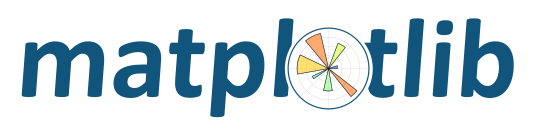
Blend transparency with color to highlight parts of data with imshow.
A common use for matplotlib.pyplot.imshow() is to plot a 2-D statistical
map. While imshow makes it easy to visualize a 2-D matrix as an image,
it doesn’t easily let you add transparency to the output. For example, one can
plot a statistic (such as a t-statistic) and color the transparency of
each pixel according to its p-value. This example demonstrates how you can
achieve this effect using matplotlib.colors.Normalize. Note that it is
not possible to directly pass alpha values to matplotlib.pyplot.imshow().
First we will generate some data, in this case, we’ll create two 2-D “blobs” in a 2-D grid. One blob will be positive, and the other negative.
# sphinx_gallery_thumbnail_number = 3
import numpy as np
import matplotlib.pyplot as plt
from matplotlib.colors import Normalize
def normal_pdf(x, mean, var):
return np.exp(-(x - mean)**2 / (2*var))
# Generate the space in which the blobs will live
xmin, xmax, ymin, ymax = (0, 100, 0, 100)
n_bins = 100
xx = np.linspace(xmin, xmax, n_bins)
yy = np.linspace(ymin, ymax, n_bins)
# Generate the blobs. The range of the values is roughly -.0002 to .0002
means_high = [20, 50]
means_low = [50, 60]
var = [150, 200]
gauss_x_high = normal_pdf(xx, means_high[0], var[0])
gauss_y_high = normal_pdf(yy, means_high[1], var[0])
gauss_x_low = normal_pdf(xx, means_low[0], var[1])
gauss_y_low = normal_pdf(yy, means_low[1], var[1])
weights_high = np.array(np.meshgrid(gauss_x_high, gauss_y_high)).prod(0)
weights_low = -1 * np.array(np.meshgrid(gauss_x_low, gauss_y_low)).prod(0)
weights = weights_high + weights_low
# We'll also create a grey background into which the pixels will fade
greys = np.ones(weights.shape + (3,)) * 70
# First we'll plot these blobs using only ``imshow``.
vmax = np.abs(weights).max()
vmin = -vmax
cmap = plt.cm.RdYlBu
fig, ax = plt.subplots()
ax.imshow(greys)
ax.imshow(weights, extent=(xmin, xmax, ymin, ymax), cmap=cmap)
ax.set_axis_off()
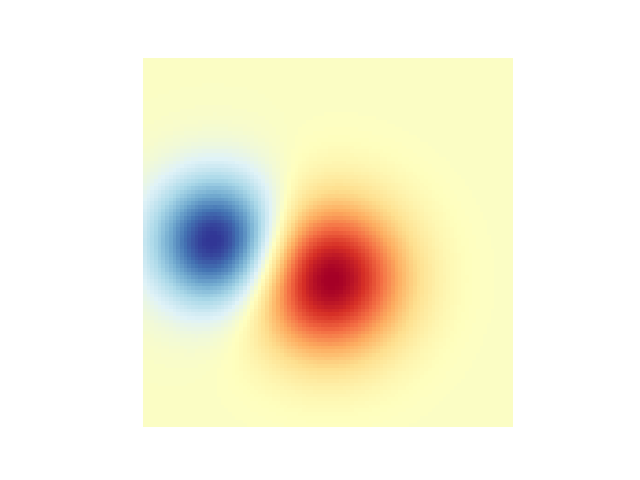
The simplest way to include transparency when plotting data with
matplotlib.pyplot.imshow() is to convert the 2-D data array to a
3-D image array of rgba values. This can be done with
matplotlib.colors.Normalize. For example, we’ll create a gradient
moving from left to right below.
# Create an alpha channel of linearly increasing values moving to the right.
alphas = np.ones(weights.shape)
alphas[:, 30:] = np.linspace(1, 0, 70)
# Normalize the colors b/w 0 and 1, we'll then pass an MxNx4 array to imshow
colors = Normalize(vmin, vmax, clip=True)(weights)
colors = cmap(colors)
# Now set the alpha channel to the one we created above
colors[..., -1] = alphas
# Create the figure and image
# Note that the absolute values may be slightly different
fig, ax = plt.subplots()
ax.imshow(greys)
ax.imshow(colors, extent=(xmin, xmax, ymin, ymax))
ax.set_axis_off()
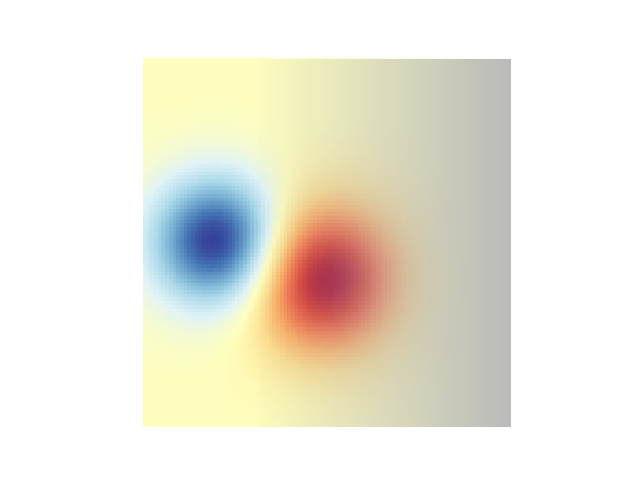
Finally, we’ll recreate the same plot, but this time we’ll use transparency to highlight the extreme values in the data. This is often used to highlight data points with smaller p-values. We’ll also add in contour lines to highlight the image values.
# Create an alpha channel based on weight values
# Any value whose absolute value is > .0001 will have zero transparency
alphas = Normalize(0, .3, clip=True)(np.abs(weights))
alphas = np.clip(alphas, .4, 1) # alpha value clipped at the bottom at .4
# Normalize the colors b/w 0 and 1, we'll then pass an MxNx4 array to imshow
colors = Normalize(vmin, vmax)(weights)
colors = cmap(colors)
# Now set the alpha channel to the one we created above
colors[..., -1] = alphas
# Create the figure and image
# Note that the absolute values may be slightly different
fig, ax = plt.subplots()
ax.imshow(greys)
ax.imshow(colors, extent=(xmin, xmax, ymin, ymax))
# Add contour lines to further highlight different levels.
ax.contour(weights[::-1], levels=[-.1, .1], colors='k', linestyles='-')
ax.set_axis_off()
plt.show()
ax.contour(weights[::-1], levels=[-.0001, .0001], colors='k', linestyles='-')
ax.set_axis_off()
plt.show()
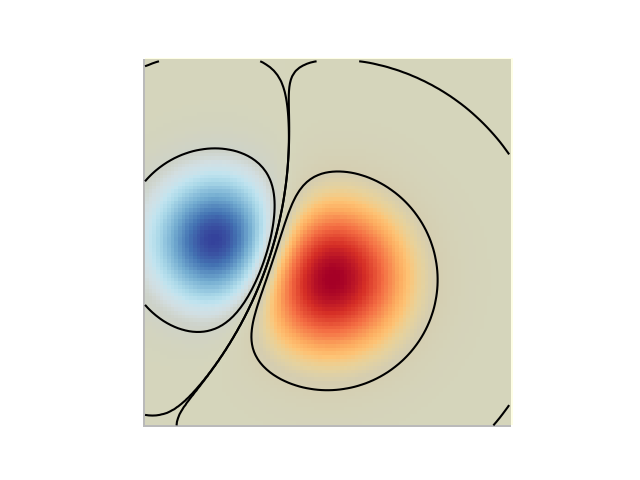
Total running time of the script: ( 0 minutes 0.071 seconds)