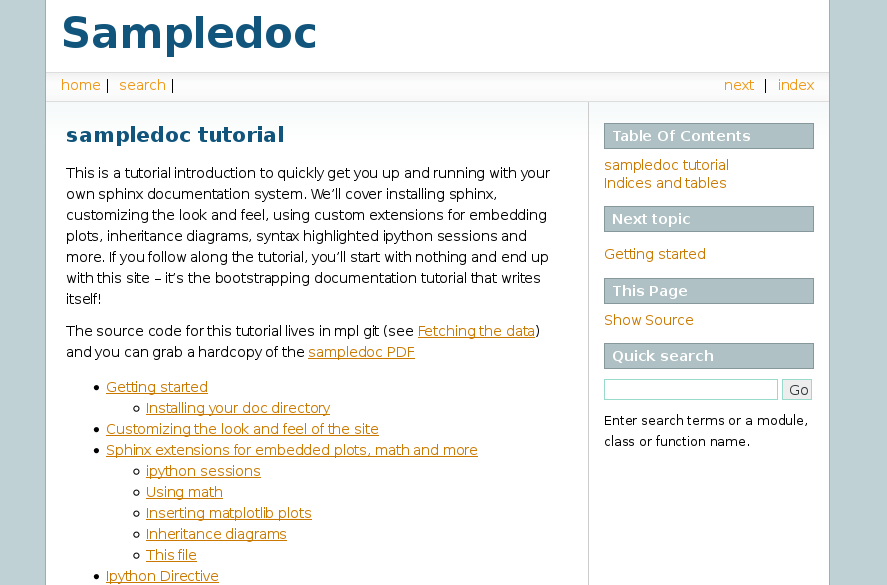Customizing the look and feel of the site¶
The sphinx site itself looks better than
the sites created with the default css, so here we’ll
invoke T. S. Eliot’s maxim “Talent imitates, but genius steals” and
grab their css and part of their layout. As before, you can either
get the required files _static/default.css and
_templates/layout.html from the website or git (see
Fetching the data). Since I did a git clone before, I will
just copy the stuff I need from there:
home:~/tmp/sampledoc> cp ../sampledoc_tut/_static/default.css _static/
home:~/tmp/sampledoc> cp ../sampledoc_tut/_templates/layout.html _templates/
home:~/tmp/sampledoc> ls _static/ _templates/
_static/:
basic_screenshot.png default.css
_templates/:
layout.html
Sphinx will automatically pick up the css and layout html files since
we put them in the default places with the default names, but we have
to manually edit the top of layout.html to style the title.
Let’s take a look at the layout file: the first part puts a horizontal
navigation bar at the top of our page, like you see on the sphinx and matplotlib sites, the second part includes
a title that when we click on it will take us home and the last part
moves the vertical navigation panels to the right side of the page:
{% extends "!layout.html" %}
{% block rootrellink %}
<li><a href="{{ pathto('index') }}">home</a>| </li>
<li><a href="{{ pathto('search') }}">search</a>| </li>
{% endblock %}
{% block relbar1 %}
<div style="background-color: white; text-align: left; padding: 10px 10px 15px 15px">
<a href="{{ pathto('index') }}"><h1 style="font-size: 3em;">Sampledoc</h1></a>
</div>
{{ super() }}
{% endblock %}
{# put the sidebar before the body #}
{% block sidebar1 %}{{ sidebar() }}{% endblock %}
{% block sidebar2 %}{% endblock %}
Once you rebuild the site with a make html and reload the page in your browser, you should see a fancier site that looks like this